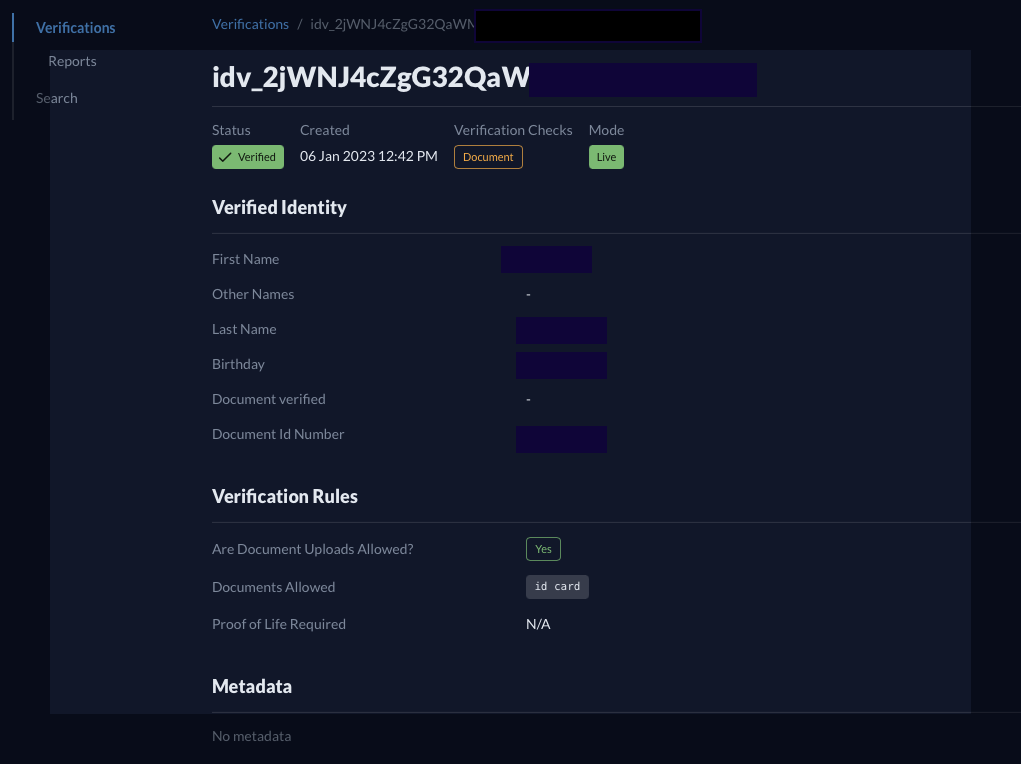Verify identity documents
Use Falu Identity to verify identity information through the Dashboard
This guide explains how to use your Falu Dashboard to verify identity documents.
You can manually create document verifications in the Dashboard and share a link with your users. This method is helpful when you need a no-code approach to creating identity verifications. If you need a more more automated process, consider integrating with the Falu Identity API.
Creating document verification sessions through the Dashboard follows three main steps:
- Navigate to your Dashboard and create an IdentityVerification.
- Share the verification link with your user.
- View the verification results in the Dashboard.
1. Create an IdentityVerification
An IdentityVerification is Falu's programmatic representation of a verification. It is an object that details the type of verification (the check to perform) and exposes the verified outputs.
To create a document IdentityVerification in the Dashboard:
- Navigate to the
Verificationsmenu in theIdentitysection of the Dashboard. - Click on Create Verification.
- Select
Document.- Select whether your user can upload documents or only provide live captures.
- Request the user to provide live imagery through a selfie or video.
- Limit the document type you want your user to upload.
- [Optional] Provide a return URL for your user. Could be your website's home page, for example.
- Click Create Verification.
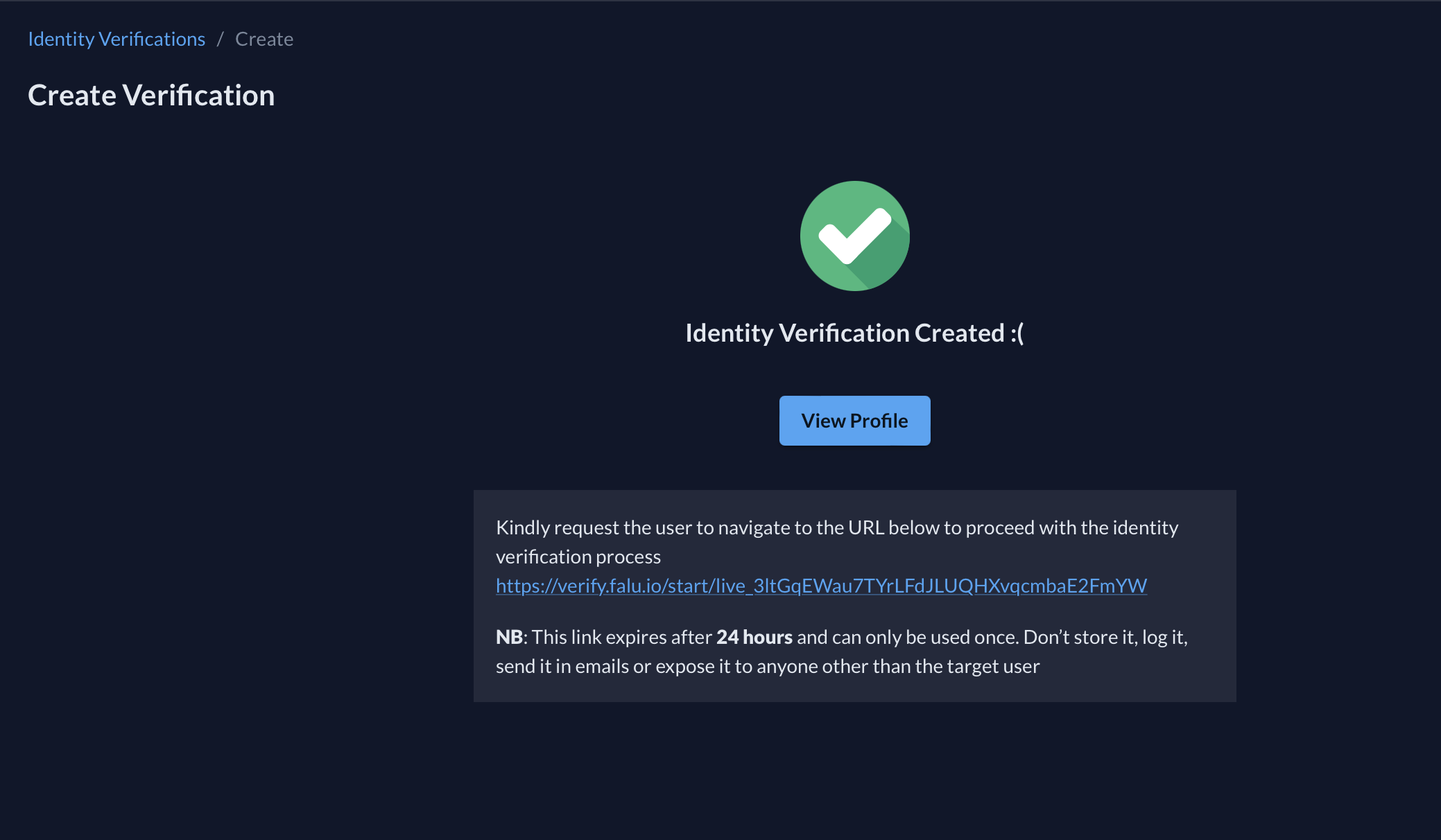
2. Share the verification link with your user
- Copy the verification URL shown after creating an IdentityVerification successfully.
- Share the link with your user.
This verification link will expire 24 hours after creation and is single-use.
Only share links with the user you want to verify.
We do not recommend sending verification links through emails or text messages.
3. View verification results
Once the user submits the requested identity document, Falu will process it and return an appropriate result to your Dashboard
Document checks are asynchronous and takes from 1 to 3 minutes to complete. Once processing completes, the IdentityVerificatrion status changes from processing to verified, if successfully completed, or an error is returned.