Getting started with message templates
Learn about message templates and how to manage them
Using SMS message templates instead of crafting messages from scratch offers tangible benefits that can positively impact your communication strategy. For example, you can save time, maintain consistency, reduce errors, meet compliance requirements, and scale your messaging operations.
Falu Messaging allows you to create custom templates for use in the body of your messages.
Creating a message template
You can create a message template from your Dashboard or through the message_templates API endpoint.
Creating a template through the Dashboard
In your Dashboard under the Messaging menu, navigate to Templates >> Create Template.
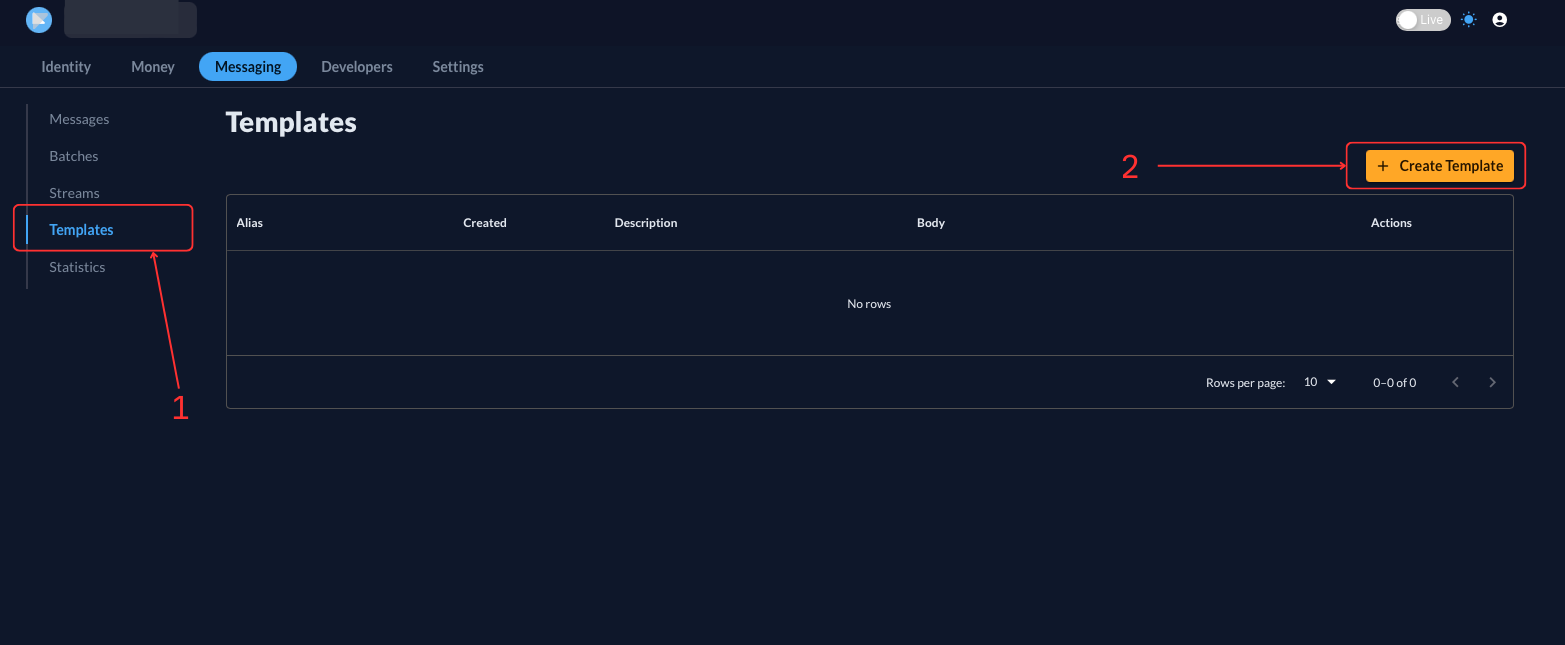
Fill in the template details in the next window.
- Provide an
alias, a name or unique string identifier for the template. For more details, check out Using a template alias. - Give the template a
Description, for example, its purpose. - Create the
Template Body, which will be used in the body of your message. Refer to Template syntax for more details on the syntax of templates and how Falu interprets them. - Preview your template before clicking on the Create Template button.
Creating a template through the API
You can also create a template by making the following POST API call to https://api.falu.io/v1/message_templates:
curl -X POST 'https://api.falu.io/v1/message_templates' \
--header 'Authorization: Bearer YOUR_SECRET_KEY' \
--header 'X-Falu-Version: 2022-09-01' \
--header 'Content-Type: application/json' \
--data '{
"alias": " ",
"description": " ",
"body": " "
}Similar to when creating a template through the dashboard, make sure to provide the alias, description, and body parameters.
Viewing your message templates
You can view all previously created message templates associated with your account through your Dashboard or API.
View templates from the Dashboard
You can view all your message templates under the Messaging >> Templates menu.
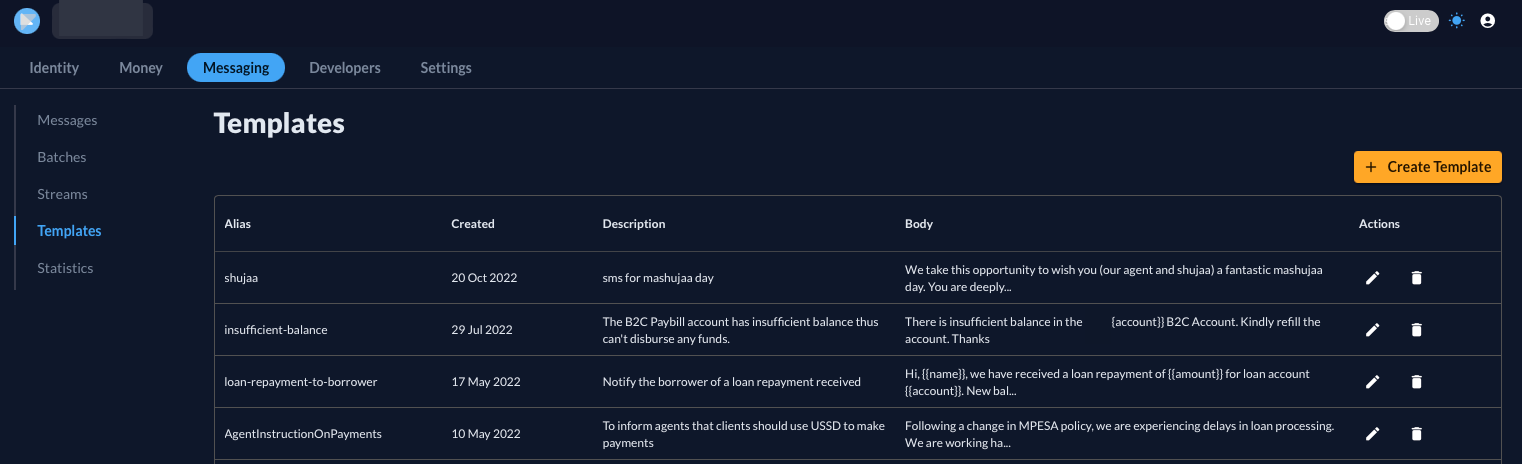
Clicking on a particular template will reveal more details, including its unique template ID.
View templates through the API
You can also view all your templates by making a GET API call to https://api.falu.io/v1/message_templates:
curl -X GET 'https://api.falu.io/v1/message_templates' \
--header 'Authorization: Bearer YOUR_SECRET_KEY' \
--header 'X-Falu-Version: 2022-09-01'Deleting a message template
You can delete a template that you no longer require. This action can be accomplished through the Dashboard or API.
Deleting a template through the Dashboard
Navigate to view your templates and click on the delete icon under the Actions tab.
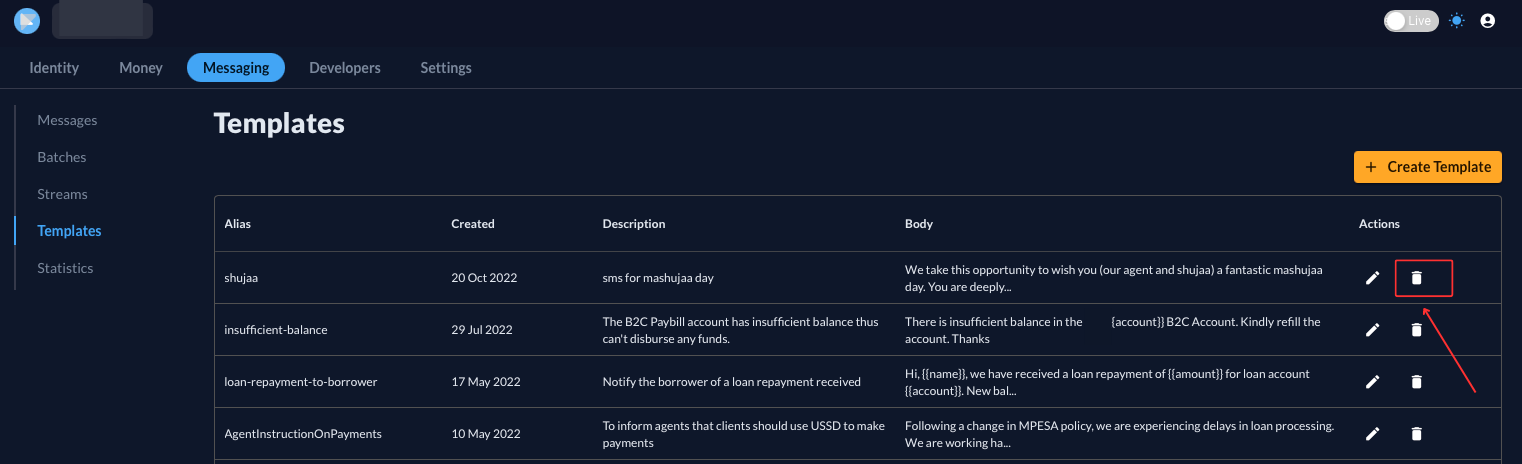
Delete a template through the API
Make a DELETE API call to https://api.falu.io/v1/message_templates:
curl --location --request DELETE 'https://api.falu.io/v1/message_templates/TEMPLATE_ID' \
--header 'Authorization: Bearer YOUR_SECRET_KEY' \
--header 'X-Falu-Version: 2022-09-01'